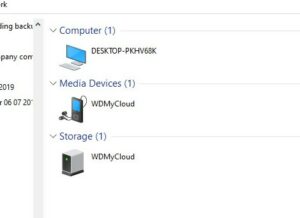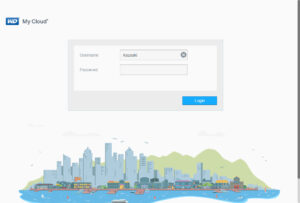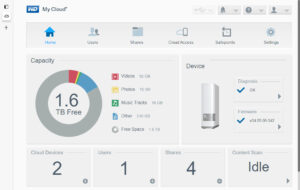The old version of WD My Cloud (Purchased around 2015) does not receive customer support beyond April of 2022. When I got an email notice about it, I understood this to mean that I can't use the device via Wifi beyond April of 2015. I hadn't used it for at least three years. I wanted to retrieve data from the device. I also wanted to use it if possible by directly connecting it to my PC.
I submitted a question ticket at WD website . After a couple of email exchanges, a support staff member called me to help me with the following steps. I'm typing this up one day after the call, so there may be some errors.
- Connect the device to PC via. an Ethernet cable (I got it from Amazon).
- Find a pen hole in the back of the device (right next to the USB port) and press it for five seconds using a needle (I had the pin that came with my Android phone; see below, but any small pin would work)
Do you see the pen hole on the right side of the USB port below?
- Wait until the front LED becomes solid blue (five to 10 minutes). PC will recognize the device eventually (you will see two icons in Network; double click one of them associated with the one in Storage section to find the IP address).
Right-click the screen and create a short-cut and type in a IP address (but start it with double backward slashes).
When you click on the WD MyCloud Icon in the storage section, you will get this kind of window (You may get a different one if you haven't set a password, etc. yet).
You may get something like this instead if you haven't set your password yet (but I am not sure). I believe you click on Users and then create a password (I already had one user already created about five years ago; I needed to assign a password to it).
I don't know what would happen if I forget my password.